Ways to log out of Facebook Messenger
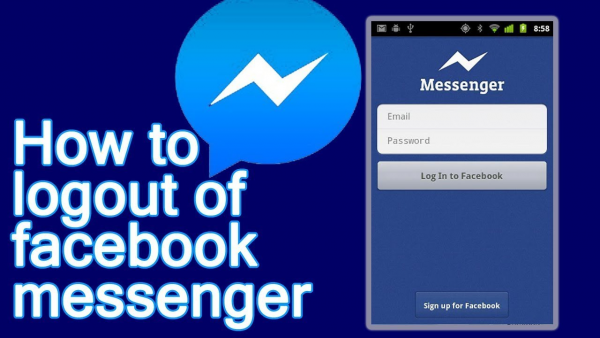
Is Facebook Messenger private? Not really, because it tracks your behavior, lacks a default encryption option, and doesn’t encrypt your past conversations. Moreover, it has access to your camera, microphone, and contacts. Is there any way to take a break or even remove it? You absolutely can do it as the instruction of the following article about how to log out of Facebook Messenger…
How to log out of Facebook Messenger
Facebook Messenger doesn’t have a log out button like the original Facebook app though, which can be annoying to deal with for a number of users. Still, we can show you how to log out of Messenger on Android and iOS from your phone or PC.
How to log out of Facebook Messenger on Android
Clear Messenger app data in Settings
To log out of Facebook Messenger, you need to go into the Settings of your Android device.
Step 1. Close the app if you have it open, and get rid of it from your recent apps list, otherwise this trick won’t work
Step 2. In Settings, scroll down to the Apps or Application Manager, and scroll down until you see Messenger
Step 3. Tap on this, scroll down and find Storage
Step 4. After opening Storage select Clear data. There also should be a Clear Cache option, which we suggest you use, too.
Now, when you go back to tap on Messenger in your app drawer, you should see that it won’t log you in automatically.
Sign out of Messenger session from Facebook
Step 1. If you’ve got Messenger on your phone, chances are good that you’ve got the Facebook app as well.
Step 2. From the Android Facebook app, tap the More button on the top right (which should appear as three lines).
Step 3. Then go to Settings and Privacy, followed by Settings.
Step 4. There you should see Account settings and Security. Scroll down to Security and select Security and login. You’ll see a section called Where you’re logged in, then just select the Messenger session and tap Log Out.
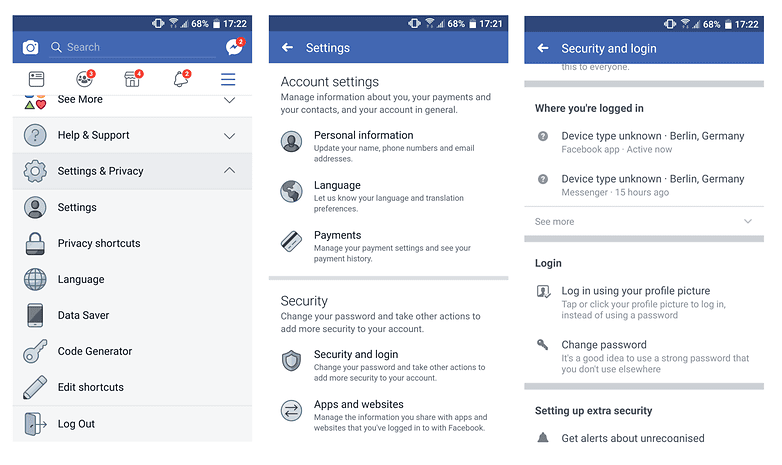
How to log out of Facebook Messenger on iOS
Step 1. Open your Facebook app (not Messenger), then tap the More button on the bottom right.
Step 2. Scroll down to Settings, tap Account Settings, then Security.
In the Security menu, go to Where you’re logged in.
Step 3. Once you open it, you can manage all your Facebook account’s active sessions across any device, app or browser.
Step 4. Then just close the session listed as “Facebook Messenger on iOS 10” or whichever version of iOS your iPhone is running on.
The next time you open Messenger, you’ll be logged out and prompted to log back in with the same account as before, or you can choose to switch accounts at that point.

On website
You can log out of the iOS or Android Messenger apps from the Facebook website, from your PC or your mobile phone’s browser.
Step 1. Go to Facebook.com, then select Settings from the dropdown menu on the top right.
Step 2. Next, go to Security and Login, then find the section called Where You’re Logged In.
Step 3. From here, find the Messenger session you’d like to log out of, click the three dots on the right, then click Log Out.

Conclusion
These methods Apkafe mentioned above all works at the present. From now on,you can answer the question “How do I log out of Facebook Messenger?”. If you’re not keen on the app anymore, just head to take a break!
Via mobigarden.net
